vue 底部导航栏 TaBbar 组件的封装
vue 底部导航栏 TaBbar 组件的封装
·
vue 底部导航栏 TaBbar 组件的封装 (SPA)
实现需求:
- 点击对应按钮出现对应的页面 (router)
- 点解切换样式
- 可以自定义插入多少个底部选项与按钮
- 父子组件值的传递
样式展现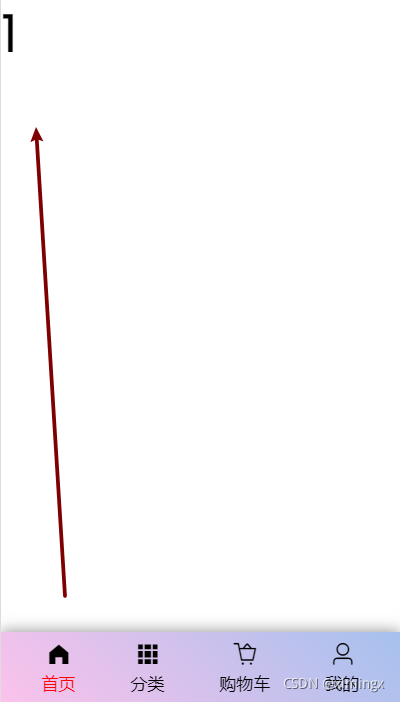
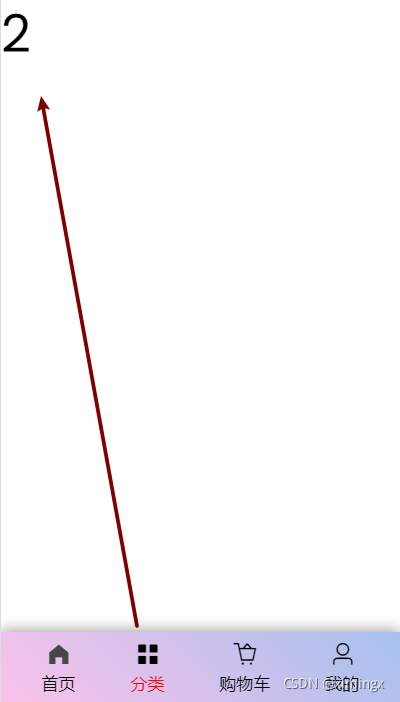
先对子组件进行设计
这里要注意 , slot 上进行事件的监听和分发,这是不可能的。
需要在 slot 插条的外部嵌套一层 div , 对其设置点击或者其他的事件以及样式
<template>
<div class="tab-bar-item" v-on:click="itemClick">
<div v-if="isActive">
<slot name="item-icon"></slot>
</div>
<div v-else>
<slot name="item-active"></slot>
</div>
<div v-bind:class="{active: isActive}" v-bind:style="isActiveColor">
<slot name="item-text"></slot>
</div>
</div>
<!-- -->
</template>
这里 this.$router.push(this.path); 的意思时跳转到点击对应的页面
<script>
export default {
name: "TabBarItem",
methods: {
itemClick: function() {
this.$router.push(this.path);
}
},
props: {
path: String,
activeColor: {
type: String,
default: "red"
}
},
computed: {
isActive:function() {
return this.$route.path.indexOf(this.path) !== -1
},
isActiveColor:function () {
return this.isActive ? {color: this.activeColor} : {}
}
}
}
</script>
布局的话没什么好看的
<style scoped>
.tab-bar-item {
display: flex;
flex-direction: column;
justify-content: center;
align-items: center;
padding: 0 10px;
}
i {
margin-top: 8px;
transform: scale(1.5);
}
.active {
color: red;
}
</style>
下面就是他的父组件 TabBar , 在这里的 slot 可以接收多个 子 item
<template>
<div id="tab-bar">
<slot></slot>
</div>
</template>
<script>
export default {
name: "TabBar"
}
</script>
<style scoped>
#tab-bar {
display: flex;
justify-content: space-evenly;
align-items: center;
text-align: center;
height: 49px;
background-image: linear-gradient(45deg, #fbc2eb 0%, #a6c1ee 100%);
position: fixed;
left: 0;
right: 0;
bottom: 0;
box-shadow: 0 -1px 10px #9c9c9c;
}
</style>
最后在主页面的调用
下面演示的时放入了四个子组件
参数可选可不选,有固定默认值
<template>
<TabBar>
<TabBarItem path="/home" activeColor="red">
<i class="el-icon-s-home" slot="item-icon"></i>
<i class="el-icon-s-home" slot="item-active" style="color:rgb(71,71,71)"></i>
<span slot="item-text">首页</span>
</TabBarItem>
<TabBarItem path="/category">
<i class="el-icon-menu" slot="item-icon"></i>
<i class="el-icon-s-grid" slot="item-active"></i>
<span slot="item-text">分类</span>
</TabBarItem>
<TabBarItem path="/cart">
<i class="el-icon-shopping-cart-full" slot="item-icon" style="font-weight: bolder"></i>
<i class="el-icon-shopping-cart-full" slot="item-active" style="font-weight: normal"></i>
<span slot="item-text">购物车</span>
</TabBarItem>
<TabBarItem path="/profile">
<i class="el-icon-user-solid" slot="item-icon"></i>
<i class="el-icon-user" slot="item-active"></i>
<span slot="item-text">我的</span>
</TabBarItem>
</TabBar>
</template>
<script>
import TabBar from 'components/common/TabBar/TabBar'
import TabBarItem from "components/common/TabBar/TabBarItem";
export default {
name: "Main",
components: {
TabBar,
TabBarItem
}
}
</script>
代码不多,重要的不是怎么去用,而是组件化的思想,去封装
更多推荐
 已为社区贡献1条内容
已为社区贡献1条内容








所有评论(0)